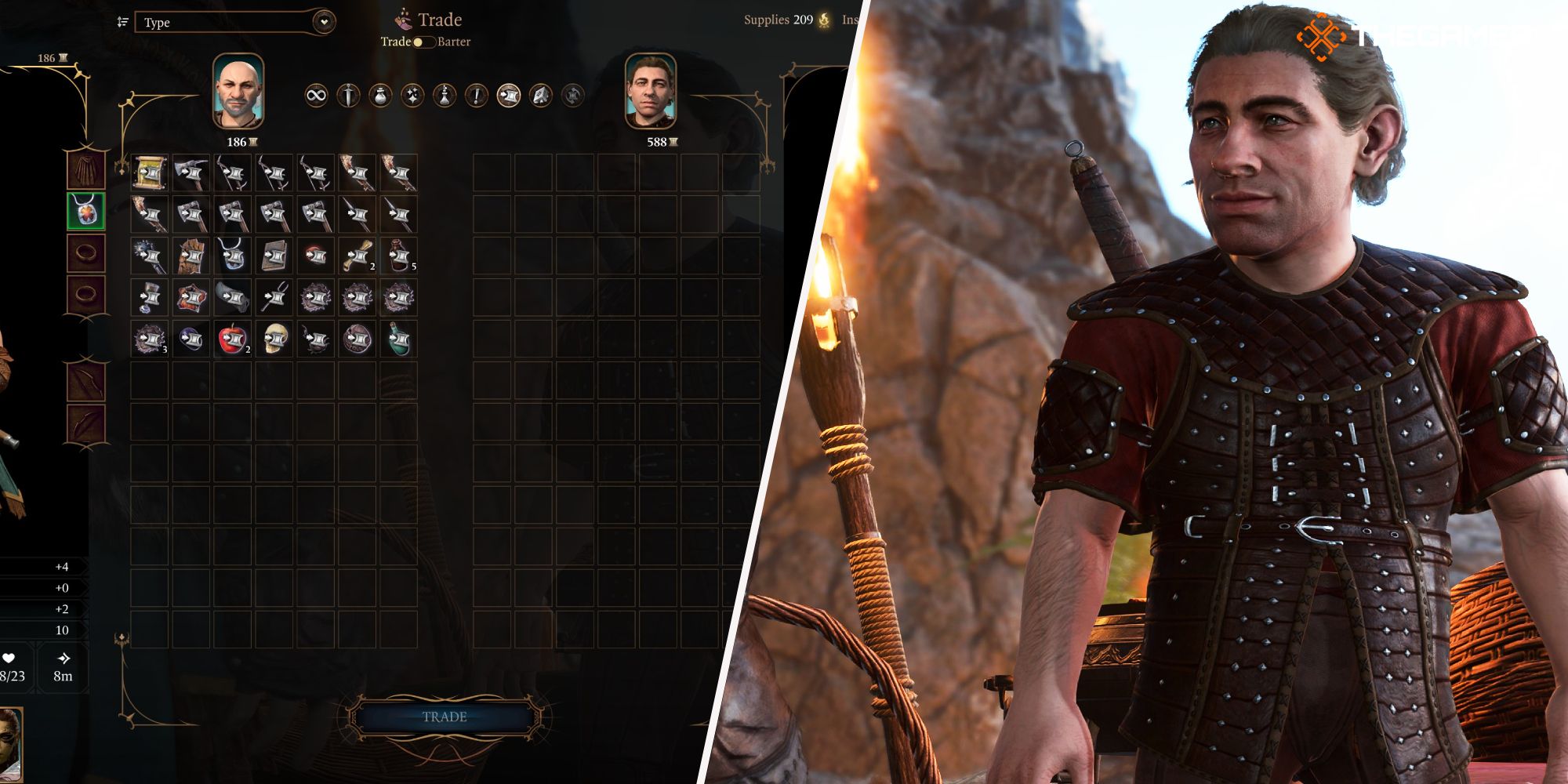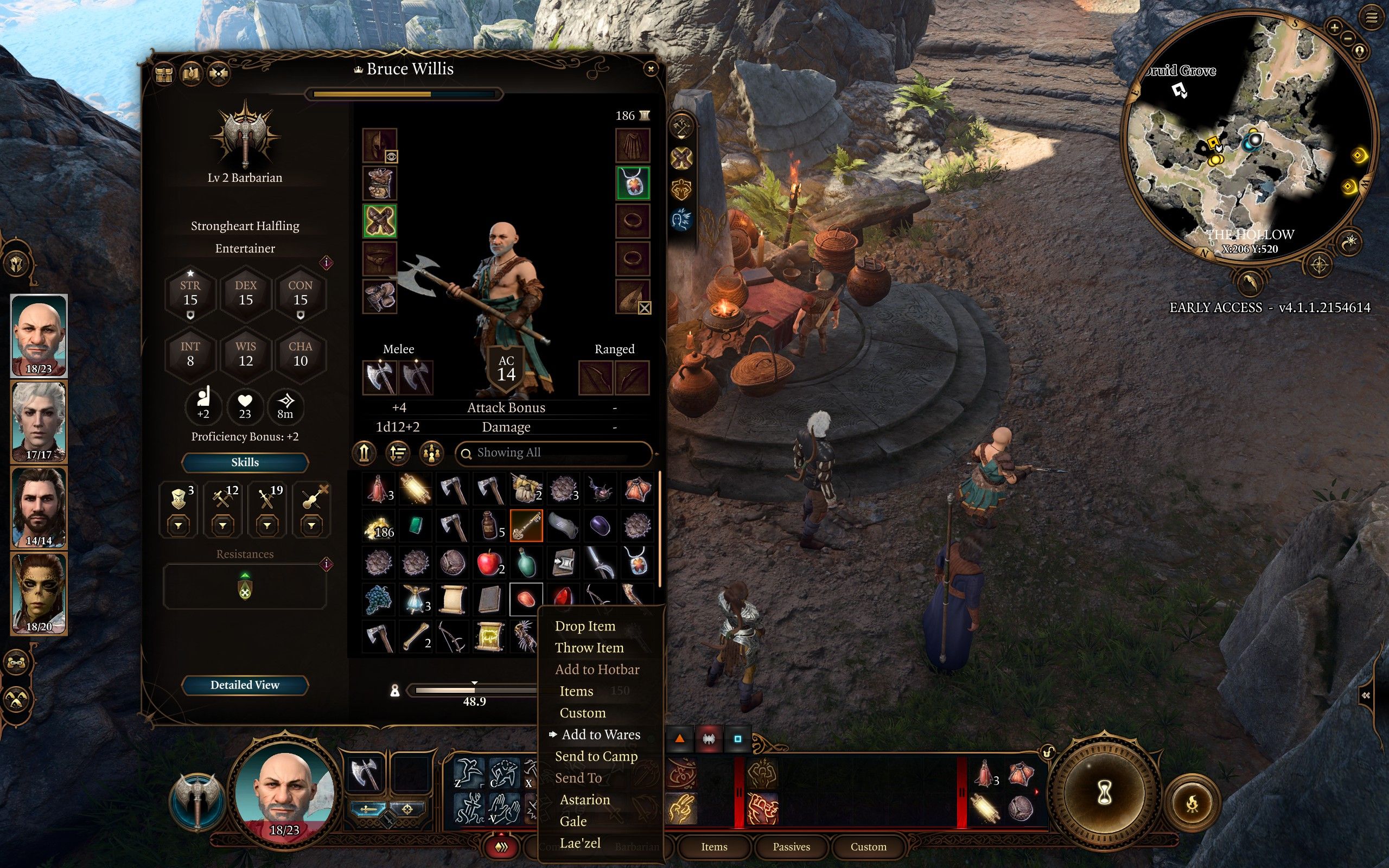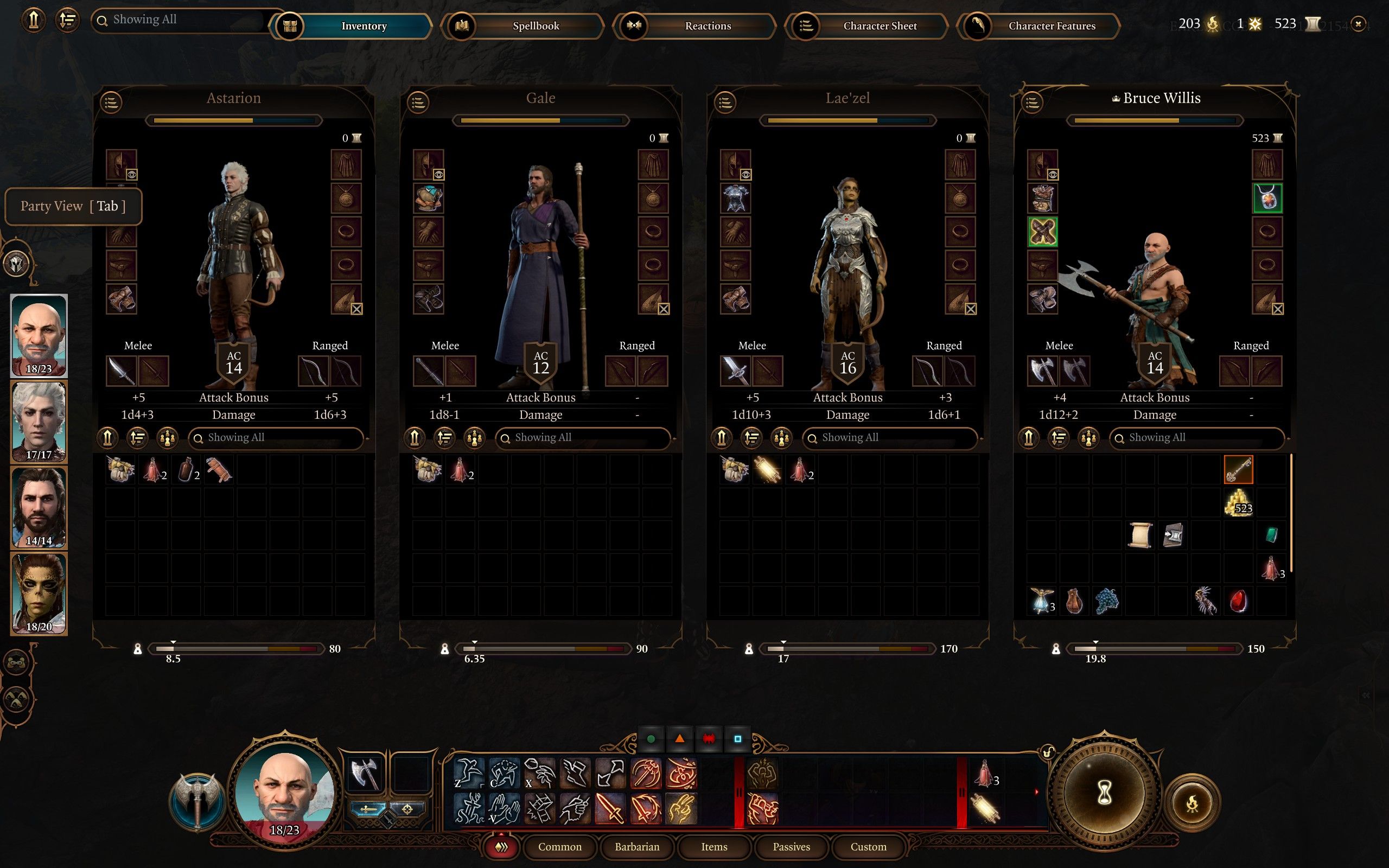Quick Links
Baldur's Gate 3 has an astonishing number of mechanics and features, which can be overwhelming for a beginner. Don't fret, though. Stick with it, and you'll be in for a real treat of RPG goodness. You may have noticed the "Wares" feature and thought what on earth is that?
Before you decide to carry on with your adventure, you should learn all about wares. Larian Studios have put a stupendous amount of effort into improving BG3's ease of access and creating player-friendly mechanics. The Wares is one of these features that will cut your inventory management time in half.
Baldur's Gate 3: What Are Wares
When you add an item to your wares, you mark it as an item to be sold to a merchant.
There are hundreds of items to collect in Baldur's Gate 3, so your inventory can quickly get cluttered with junk, but sending an item to your wares lets you keep on top of your inventory.
- You can sell all your wares to a merchant with a single click halving the time trading time.
- To do this, toggle the "Barter" option atop the center of the trading screen and then select "Sell Wares" at the bottom left of the screen.
- You can see the sum of gold you'll receive for all your wares before you confirm to sell.
While you can filter through types of items in your inventory, you can't filter Wares in your inventory, only within the trading screen.
Baldur's Gate 3: How To Add Items To Wares
There are three ways you can add items to your wares:
- Right-click an item and select the "Pick-up and Add to Wares" option.
- Hold Shift and left-click to add an item to wares within your inventory.
- Right-click and select the "Add to Wares" option within your inventory.
Items that are added to your wares will have the gold coin icon on them.
If you'd like to remove an item from your wares, repeat any of the methods on an item stored in your wares.
Baldur's Gate 3: Managing Your Inventory
You should take the time to do some housekeeping in your inventory. Double-check the items in your wares; the last thing you want to do is sell an important item.
You'll likely be controlling your character more than your companions, and your inventory can get filled up quickly if you don't share the load.
You can view all your companion's inventories by clicking the "Party View" button above the character portraits or by pressing "Tab" on the left-hand side of the screen. Here you can swiftly drag and drop items between your companions.
It's imperative that you do this before dashing into combat, as you may have hoarded all the Spell Scrolls, grenades, and healing items on your main character, and if you are knocked out, you won't be able to use these items in combat.
You can store items in the Traveller's Chest in your camp if your party inventory is overflowing with all manner of items by right-clicking an item and selecting the "Send to Camp" option.